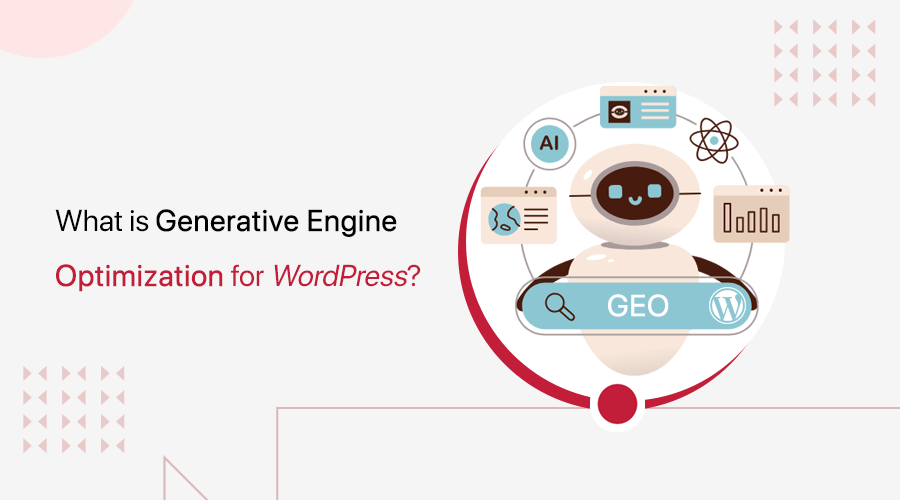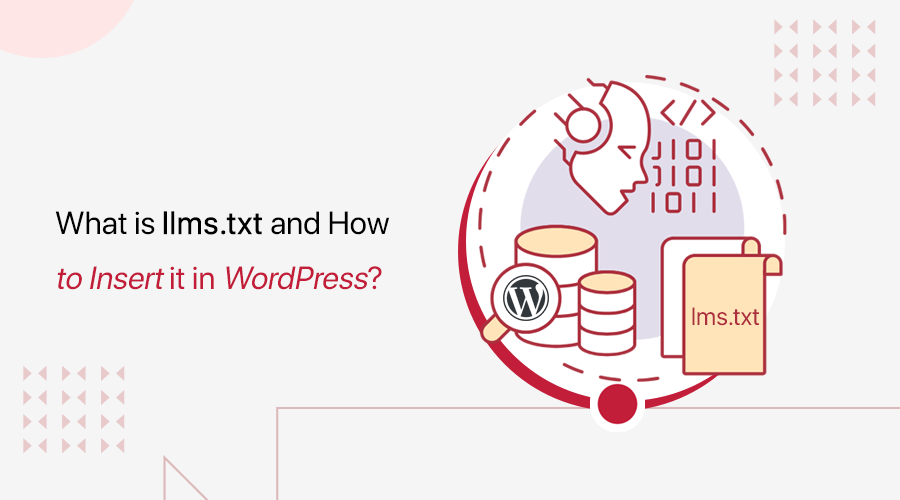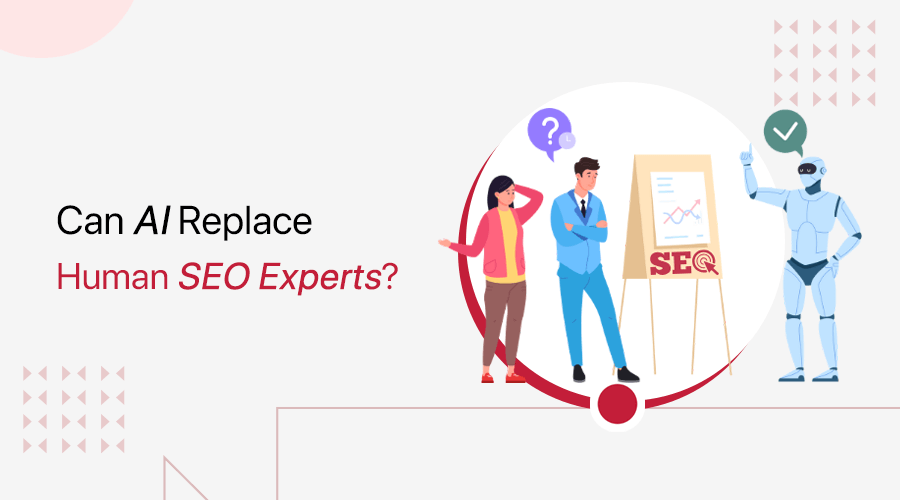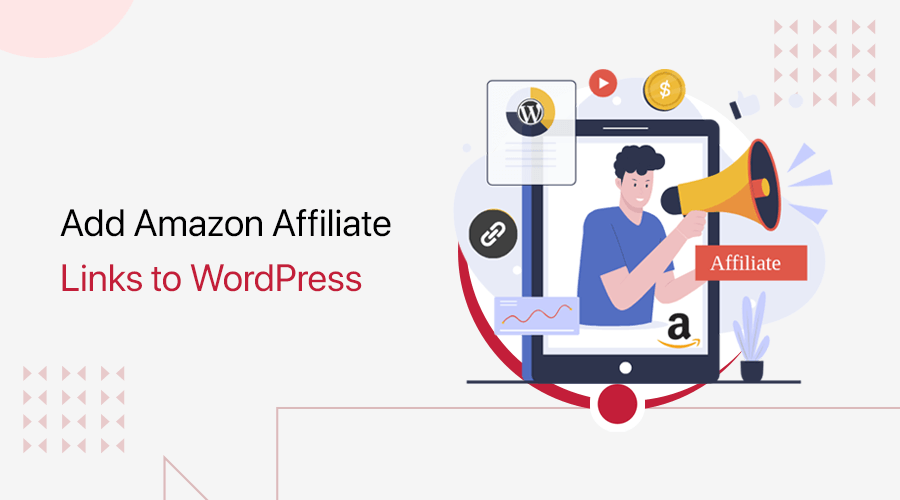
Amazon affiliate marketing is a great way to monetize your WordPress site and earn passive income. But how to add Amazon affiliate links to WordPress?
In WordPress, it’s easy! Whether you want to insert text links or interactive product details, you don’t need any coding experience. We’ll walk you through the most effective ways to do that.
This beginner’s guide shows the step-by-step process on how to integrate affiliate links seamlessly into your WordPress website. So, start earning commissions now!
So, shall we dive in? Here we go!
What is Amazon Affiliate Marketing?
Affiliate marketing lets you earn money by promoting other companies’ products. Suppose you share a special ‘affiliate’ link and someone makes a purchase with that link. In return, you’ll get a commission.
Amazon offers its affiliate program, ‘Amazon Associates,’ one of the most beginner-friendly affiliate marketing options.

As you know, Amazon has millions of products globally and is trustworthy for people to buy its products. So, you can easily find the items relevant to your website audience that they can purchase without thinking much.
Amazon affiliate marketing is simple in WordPress. You can add Amazon affiliate links to your WordPress website by:
- Inserting the text links manually or using a simple affiliate plugin.
- Using an Amazon affiliate plugin that automatically generates the product list with affiliate links.
Once a visitor clicks on your links and makes a purchase, you’ll earn a percentage of the sale. Best of all, you don’t need any technical knowledge. Just a WordPress site and an Amazon Associates account will do the job.
How to Get Amazon Affiliate Product Links?
First, you need to have an Amazon Affiliate account to get the affiliate links. Only then can you use them on your WordPress site.
So, let’s dive into the process of getting the Amazon Affiliate product links.
Step 1: Register as an Amazon Affiliate
Open the Amazon Affiliate Program page and click the ‘Sign Up’ button.

This opens the sign-in page. Click the ‘Create your Amazon account’ button to register a new account there.

Now, enter your name, email, and password. Next, hit the ‘Create your Amazon account’ button.

With that, you’ll receive a verification code in your email. Add it to Amazon and click the ‘Create your Amazon account’ button.

Moving forward, you’ll move to a series of steps. Follow them carefully.
I. Account Information
Here, type your name to display on the check, address, city, postal code, and phone number. Also, pick the country, province/state/region, and main contact person. Then, press the ‘Next’ button.

II. Add Your Website to Amazon
The next step lets you add your website or mobile app where you want to sell the Amazon affiliate products. Enter the website URL and click the ‘Add’ button. Then, press the ‘Next’ button.

Following that, it asks you if your site’s target audience is children under 13 years of age. Choose the ‘No’ option and hit the ‘Confirm’ button.

III. Set Up Your Amazon Affiliate Profile
Moving forward, you can configure your profile. Start by adding your custom Associates Store ID. Choose it carefully, as you’ll use it when integrating it into your site and also show it in the URLs of the products when opened in a browser.
Moreover, enter your website content description, type of website content, etc.

Once you complete the CAPTCHA process and accept the terms and conditions, click the ‘Finish’ button.

IV. Access to Associates Central
With successful registration, you’ll receive your associate ID. Now, you can configure the payment and tax information now or later.

Afterward, you’ll end up on your Associates Central dashboard. There, you’ll see the visualizations and statistics of your commission, clicks, and more.
Step 2: Search for an Amazon Affiliate Product Link
Once you register for Amazon Associates, you can look for the products you want to market on your website.
First, click the hamburger menu on the navigation menu of your Associates Central dashboard. Then, open the ‘Tools’ option, which offers multiple tools for links.

Following that, select the ‘SiteStripe’ tool to activate the tool so that it generates affiliate links of products.

Now, you’ll see a guide on how SiteStripe works. Notably, the need to access the affiliate links manually or automatically depends on the way you use the affiliate products to showcase on your website.
For now, let’s show a part of the manual process by accessing the Amazon Affiliate link of a product.
Step 3: Access the Amazon Affiliate Link
Just visit a product page on Amazon. For example, let’s open a tablet product page. At the top of the navigation, you’ll find the SiteStripe section with its details.
There, click the ‘Get Link’ button and copy the given text link. It’s best to use the default short link option.

That’s all! Now, you can go to your WordPress website to add the affiliate link.
How to Add Amazon Affiliate Links to WordPress?
Here, we’ll show the 2 best ways to add affiliate links to WordPress. When using the recommended plugin, you don’t need to get access to the links manually.
Whereas if you’re adding the products and their links manually, then you must generate it from SiteStripe and use the link to add it to your website. Let’s begin!
Method 1: Use a WordPress Amazon Affiliate Plugin
The first method is by using a WordPress Amazon affiliate plugin. Here, we recommend using the Auto Amazon Links plugin because it automatically adds the products you choose without having to manually add the affiliate link.
Step 1: Install and Activate Auto Amazon Links
Install and activate this plugin on your website, like any other plugin. Log into your WordPress dashboard and navigate to ‘Plugins > Add Plugin.’

There, search for ‘Auto Amazon Links,’ once you find it, click ‘Install Now.’

Next, press the ‘Activate’ button. This adds the new menu to your dashboard.

Step 2: Configure Amazon Associates Settings
Now, go to ‘Auto Amazon Links > Settings’ to set up the plugin.

On the ‘Associates’ tab, pick your ‘Locale.’ Most of all, insert the ‘Associate ID’ that you created when registering your account for your website.

In addition, you can also pick your language and currency. Once that’s done, click the ‘Submit’ button.
Notably, you only need Amazon’s Product Advertising API if you plan to use this plugin to display Amazon product information. To use the API, you must:
- Have an approved Amazon Associate account.
- Make at least 3 qualifying sales through your associate account within 180 days.
- Agree to the Amazon Associates program terms.
Check out this guide by Amazon to get access to your API keys.
Step 3: Add Unit by Category
With that, you can start adding product units to your WordPress dashboard. There are multiple ways you can do so. That includes:
- Add Unit by Category
- Adit Unit by Search
- Add Unit by URL, and more.
For this guide, let’s navigate to ‘Auto Amazon Links > Add Unit Category.’ There, perform the following significant actions:
- Insert the unit name, for example, Electronics Category.
- Pick the type of products you want to list on your website.
- Select the maximum number of items you want to display.
- Choose how you want your affiliate link to look.

Once you configure these settings, press the ‘Proceed’ button.

Next, a new page opens where you must pick your product category from the list.

Following that, you’ll see the list of the products you configured for the category. Now, click the ‘Add Category’ button.

Now, tick the category and press the ‘Create’ button.

Moving forward, you’ll land on the edit page of the created category. There, you can further customize the product page. For example, you can change the template type between List, Image, etc.

Step 4: Insert the Shortcode to Your Site
Now, go to ‘Auto Amazon Links > Manage Units’ and find the newly added category. To move forward, copy the given shortcode.

With that, it’s time to finally add Amazon affiliate links to your WordPress. Just open a page or post where you want to market those affiliate products. Here, we’re creating a new page just for those products.
Now, open the blocks list and search for the shortcode block on it.

Drag that shortcode block and drop it to the page editor. Inside it, paste the shortcode of your added unit. Lastly, press the ‘Publish’ button.

Alternatively, you can use the ‘Auto Amazon Links: Unit’ block to choose your created unit and add the affiliate products with links. Be sure to save the page.

Step 5: Preview Your Affiliate Links
Afterward, click the ‘Preview’ button on the page navigation. Check how your page looks.

When you open a product, the browser includes the product URL link, which references your website with the store tag using your Associate ID.
For example, it adds this affiliate link to the product link:
‘ref=zg_bs_g_electronics_d_sccl_5/133-5510894-5230838?tag=examplestore-20&th=1’
This ensures that visitors end up on this product from your website.

Those are all the steps for using the WordPress Amazon affiliate plugin to add the links to WordPress. Now, onto the next method!
Method 2: Add Affiliate Links Manually
Suppose you don’t want to use a WordPress plugin just to add a few products you want to recommend from Amazon. Then, you can add the affiliate links manually.
To do that, ensure you use the SiteStripe tool to get access to the affiliate links of the products you want to market and earn commissions.
After you copy the affiliate link of an Amazon product, open your WordPress dashboard. There, open the post or page where you want to add the affiliate link. Here, we’ll go with a post.
Step 1: Create a Website Section for a Product
Now, let’s create a section where you can describe the product and add a button for the affiliate link. Here, let’s use a WordPress pattern that works in every site, despite the theme you use.
For example, let’s add a banner pattern that’s available in the editor. Just click the ‘+’ icon and go to ‘Patterns.’ There, open ‘Banners’ and click the suitable pattern.

Following that, alter the text by adding the product name and description. Also, click the image block and then the ‘Replace’ option to upload the product image.

Step 2: Add the Product’s Affiliate Link
Similarly, change the button text, for instance, to ‘Buy from Amazon.com.’
After that, click the ‘Link’ option in the toolbar and insert the affiliate link you copied from Amazon’s product page generated from SiteStripe. Then, press the ‘Submit’ icon.

Next, click the ‘Edit’ icon and make sure to enable the ‘Open in new tab’ and ‘Mark as nofollow’ options. Then, press the ‘Save’ button. Also, save the post.

Step 3: Preview the Post with Affiliate Product
Now, preview the post and check how your affiliate product looks.

When you click on the button, the product page on Amazon opens up with reference to your WordPress website.

Congratulations! These are two simple ways on how to add Amazon affiliate links to WordPress. Hope you were able to follow them with ease!
Check out the ultimate list of all the best WordPress affiliate plugins. Also, here’s a detailed guide on how to build an affiliate marketing website.
Frequently Asked Questions (FAQs)
Check these FAQs to clear your confusion:
1. Are There Any WordPress Themes Optimized for Amazon Affiliate Marketing?
2. Can I Use Amazon Affiliate Links in WordPress Multisite?
Yes, you can use Amazon affiliate links in WordPress multisite. However, every site must comply with the Associates program policies.
3. How Do I Track Click-Through Rates (CTR) for Amazon Affiliate Links in WordPress?
You can track your CTR for Amazon affiliate links in WordPress right on your affiliate plugin. Plugins like ThirstyAffiliates and Pretty Links let you monitor the link performance and optimize your strategy.
Conclusion
That’s all we’ve got here on how to add Amazon affiliate links to WordPress. Hopefully, you found this guide helpful and were able to add the relevant links.
If you’re only marketing a few products, then you may add the link manually. However, if your site widely focuses on affiliate marketing, then just use a plugin.
Still have doubts? Comment your queries in the comment box. We’ll gladly help!
Meanwhile, check out our other blogs on the best domain names for affiliate marketing and the best web hosting services for affiliate marketers.
Lastly, follow us on Facebook and Twitter (X) to stay updated on our latest blogs.