
Are you looking for an honest LearnDash review to determine if it’s the best WordPress LMS plugin for your needs?
Whether you’re an educational institution, a solo course creator, or a business offering online training, LearnDash is a popular choice for building and managing courses on WordPress.
But is it the right and the best LMS for you?
In this detailed LearnDash review, we’ll dive deep into its key features, add-ons, support, pricing, pros, and cons to help you make an informed decision.
Let’s explore what LearnDash has to offer and see if it lives up to the hype!
Overall Rating
LearnDash is a powerful WordPress Learning Management System (LMS) plugin with robust features for online course creation.
Based on Trustpilot, it holds an excellent 4.3 out of 5 rating from 102 reviews. Whereby, 76% of users gave it 5 stars, praising its ease of use and flexibility. However, 20% rated it 1 star, citing minor issues with support and customizations.
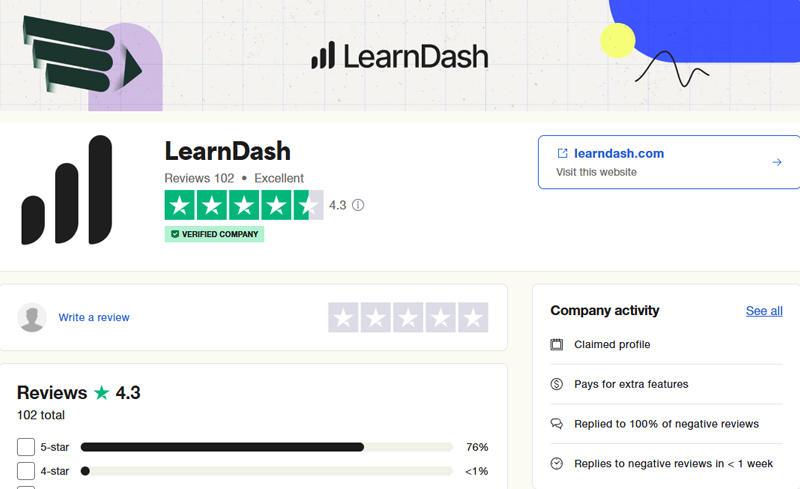
Meanwhile, we provide 4.7/5 since we believe LearnDash stands out with its user-friendly interface, powerful integrations, and extensive customization options. While some improvements can be made, its strong features make it a reliable LMS solution.
Though it’s a premium plugin, you can first try the LearnDash demo before purchasing!
Now, let’s explore the pros and cons of LearnDash.
Pros and Cons of LearnDash
Here’s a quick rundown of the pros and cons of the LearnDash LMS plugin.
Pros:
- LearnDash is easy to set up and use, making it suitable for both beginners and experienced users.
- It provides an outstanding front-end learning experience with interactive and engaging course delivery.
- The platform is highly customizable, allowing users to personalize their courses with ease.
- Drip-feed content enables instructors to schedule lesson releases and keep learners engaged over time.
- The powerful drag-and-drop course builder simplifies the process of creating and managing courses.
- Built-in video progression support ensures a smooth and structured video-based learning experience.
- LearnDash seamlessly integrates with most LMS and WordPress themes, ensuring compatibility and flexibility.
- It works well with popular WordPress plugins, allowing users to extend its functionality effortlessly.
- The platform supports WordPress multisite networks, making it a great option for large-scale learning platforms.
- Users get a 30-day money-back guarantee, providing a risk-free way to test the platform.
Cons:
- Sometime it becomes overwhelming and complicated for beginners to use this plugin
- Though you can create certificates, however it’s a bit time consuming since you’ve to work from scratch.
A) LearnDash – Overview of Plugin
Before we explain you about LearnDash, let’s know a bit about Learning Management System (LMS).
LMS is a software that lets you create online courses and training materials. Moreover, it delivers training materials to various audiences and provides everything from online courses, to real-time instruction sessions.

LearnDash is one such LMS plugin that provides everything that you need for creating your own online courses. It comes with powerful administration tools and integrates with the latest technologies for your online classes.
Likewise, you can build your own academic or training courses through a drag-and-drop building tool. Besides that, it even lets you sell your courses by creating subscription portals, charging a membership fee, or even creating course bundles to sell on the market.
At the same time, users can manage their courses by creating user/student profiles, detailed reporting on class progress, and group management. LearnDash allows several different addons if creators need to integrate more tools. Also, LearnDash is mobile compatible and can use any WordPress theme they want for their courses.
For example, Udemy is one such online learning platform that allows you to build online courses on your preferred topics. It’s a perfect marketplace for educators who want to sell and buy courses online and make money out of them.
Similarly, Skillshare, Coursera, MasterClass are other such examples of online learning platforms.
What is LearnDash Used For?
LearnDash is an extremely useful tool that lets you turn your WordPress site into a learning management system. For example, through LearnDash you can provide professional training to your clients or workers by creating organization-specific courses. Also, educational institutions like universities and colleges can run their virtual online classes.
However, schools, colleges, and universities can fully benefit from using LearnDash’s robust tools to create courses specific to their students. Also, it’s perfect for those looking to monetize online courses and small businesses looking for inexpensive ways for employee training.
Who Uses LearnDash?
LearnDash is a great LMS plugin that is used by both major educational institutions, as well as smaller websites and training centers. Here are some of the list of the organizations that use LearnDash:
- Yoast Academy – They are using LearnDash to run an online SEO training that covers all the SEO related topics from beginner to advanced.
- University of Michigan – With LearnDash implementation, this university is conducting online classes that can be taken from any corner of the world.
- Fit Father Project – An online fitness program especially for fathers who are trying to lose their weight in the most effective and engaging way possible.
- SkillJet Academy – An elearning platform for entrepreneurs, business owners, and marketers who are looking for enhancing their knowledge and skills professionally.
- Infusionsoft (now Keap) – They are using it for conducting onboarding tasks for employees and training new clients.
- OptinMonster University – With LearnDash, OptinMonster is producing high-volume learning programs to teach how to attract and convert website traffic into customers.
B) LearnDash Features
LearnDash is a premium LMS plugin that comes with a plethora of features to create and run online courses on WordPress.
Now, let’s see the important features of LearnDash which make it one of the best LMS plugins.
1. Powerful Drag & Drop Course Builder
Creating an online course with LearnDash is super easy!
You don’t need any technical skills or coding knowledge. With the drag-and-drop feature, you can quickly organize your lessons, quizzes, and content just the way you want.
You can add multiple lessons to a single course, and each lesson can have topics and quizzes. Plus, you can organize everything into sections effortlessly—just drag and drop to arrange your course the way you like.

With the built-in edit and delete options, you can easily manage lessons, topics, and quizzes from one place. If you need to make changes, you can open and edit each section separately.
This feature makes course creation fast, simple, and stress-free. You get full control over your curriculum without any hassle!
2. Fun & Interactive Quizzes
Quizzes in LearnDash are not just tests—they make learning fun and engaging!
With a powerful quiz builder, you can create different types of questions to keep learners interested.
You can add videos, images, and audio to questions and answer choices, making quizzes more interactive. Plus, there are 8 question types to choose from, including multiple choice, fill-in-the-blank, and even matching exercises.

Want more control? You can limit quiz attempts, set time limits, and randomize questions to keep things challenging. You can also decide how to show questions—all at once, one at a time, or in sections.
Once learners complete a quiz, you can display their results instantly, send scores via email, or even showcase top performers on a leaderboard. It’s a great way to motivate students while making learning exciting!
3. Theme Integration & Customization Options
Setting up the look and feel of your LearnDash website is quick and easy.
The platform provides a step-by-step setup wizard that guides you through choosing a template, selecting fonts, and picking colors. So you can design your site without needing any technical skills.
All you’ve to do is browse the available designs, preview them, and click “Select” on the one you like best. Keep in mind that selecting a template may overwrite your current theme, so choose wisely.

After picking a template, LearnDash lets you personalize your site’s fonts allowing you to pick one that fits your brand or teaching style.

Once you’ve chosen a font, move on to colors. Where you can select from preset color palettes to match your branding or create a visually appealing learning experience.

Once you’re satisfied with the template, fonts, and colors, click “Save & Continue” to apply the changes.

Now, learnDash will install the selected theme along with any necessary plugins and content.
Needless to say, LearnDash makes it simple to create a professional-looking course website in just a few minutes. Plus, you can always go back and tweak your design later to keep your site fresh and engaging!
4. Marketing & Sales Features
LearnDash makes it easy to sell courses, attract students, and grow your online business with built-in marketing and sales tools.
To be precise, here’s exactly what you can do:
- You can sell courses in multiple ways either as a one-time purchase, a recurring subscription, or as part of a course bundle or membership.
- Plus, LearnDash integrates with PayPal, Stripe, and WooCommerce, ensuring a seamless and secure payment process for your students.
- To boost student engagement and sales, it offers helpful marketing tools like discount coupons, free course previews, and automated email notifications.
- Supports third-party integrations with tools like Mailchimp, ConvertKit, and ActiveCampaign for email marketing.
- You can also track sales performance with Google Analytics. This makes it easier to optimize your marketing strategies and maximize revenue.
Hence, it goes without saying that with these powerful features, LearnDash helps you turn your knowledge into a profitable business while keeping course management simple and efficient!
5. Custom Certificates for Achievements
Another highlight of LearnDash is that you can create custom certificates of achievements for your students.
For that, all you’ve to do is go to the WordPress dashboard, go to ‘LearnDash LMS > Certificates’ and click on ‘Add your first Certificate’ option.

Next, you need to give a title to your certificate and code a little bit. For reference, you can check this certificate shortcodes.

Then, you need to download one of certificate and background from tools like Canva that acts as a background image and click on the ‘Publish’ button.

Once again, go to the ‘LearnDash LMS > Courses’ and click on the ‘Edit’ option.

Again, navigate to the ‘Settings’ tab and scroll down to the ‘Completion Awards’ section.

And choose the just created certificate and hit ‘Save’.
And that’s how, you can create custom certificates with LearnDash.
6. Other Additional Features
Besides, there are other extra features that LearnDash offers that makes this plugin more powerful. They are:
- Includes advanced reporting and analytics tools to track learner progress and course performance in real time.
- Supports gamification elements like points, badges, and certificates to keep learners engaged and motivated.
- Offers a flexible assignment system where learners can upload files and instructors can provide detailed feedback.
- Seamlessly integrates with popular membership plugins to restrict content and create exclusive learning communities.
- Provides robust email automation to send course notifications, reminders, and personalized messages.
- Supports multiple payment gateways, making it easy to sell courses with one-time payments, subscriptions, or memberships.
- Tons of addons that you can use to make your online course website super powerful.
These are some of the features that get after installing LearnDash to your website. Now, let’s go ahead and see how to install and set up LearnDash.
C) How Does LearnDash Work?
In this section, we’re going to give you a general overview of how LearnDash works. Here, we’ll talk about how you can create courses and add lessons and topics with LearnDash.
First, let’s look at how you can install and setup LearnDash:
How to Install and Setup LearnDash?
LearnDash is a premium WordPress plugin. This means that there isn’t any free version of this plugin available. Therefore, you have to purchase and activate the license to use this for creating your online courses.
Anyway, let’s look at the steps involved in installing it in detail.
Step 1: Purchase and Download the Plugin
First, you need to purchase LearnDash from its official website and then download it to your local device.

The downloaded file will be downloaded in the form of a zip file. Also, you’ll get the license key which you’ll need later on.
Step 2: Upload the File Into Your WordPress
Now, you need to upload that downloaded zip file into your WordPress site. For that, go to Plugins > Add New, and then click on the Upload Plugin button.

After that, you need to select the downloaded file from your local drive and click on the Install Now button.

Step 3: Activate the Plugin
Once the plugin has been installed into your WordPress, click on the Activate Plugin button. Then, your site is ready to create eLearning courses and programs.

You can check our article how to install WordPress plugin for more guidance.
Step 4: Use the Setup Wizard
As soon as you turn on the plugin, a setup wizard will pop up. This will help you set up important things for your online course website. To begin, click the Get Started button.

Step i: Your Info
Here, you need to enter the email you used to buy the plugin. Then, type in the license key and click Validate.

If you want to get notifications at a different email, hover over the No button and type it in the Communication Preference section.
Or, you can simply leave the default ‘Yes’ button and click Next to move forward.
Step ii: Your Courses
Now, you also have option to import a demo course if you want for now by clicking on ‘Yes’ option. If you don’t want, then you can click on the ‘No’ button.

Also, decide if you want to offer one course or multiple courses on your site. Click Just One or Multiple to choose.
Next, pick the type of course you want:
- Simple – A basic course with text or videos, no quizzes or assignments.
- Certificate – A course with text/videos plus quizzes and assignments.
- Timed – A course with a time limit, plus quizzes and assignments.
- Group Courses – A course managed by group leaders, good for company training.
After choosing, click Next.
Step iii: Payment
Here, you decide if you’ll charge for your courses or offer them for free.
If courses are free, click No and move on.

On the other hand, if you want to charge, click Yes and choose a payment method whether Stripe or WooCommerce.
You can also pick the currency you want to use. Once finished, click Next.

We’ll select No for this example, showing the free course setup.
Step iv: Summary
This page lists the pages LearnDash will create, like:
- Registration and Profile pages
- Course Listing page
- Reset Password page
It also tells you which extra tools (like Certificate Builder and Course Grid) will install automatically.

If everything looks good, click Save & Complete.
Now, you’ll go to your dashboard under the Setup menu. Follow the next steps to finish setting up your site.
Step 5: Choose a Starter Template
In the Setup menu, go to the Design Your Site section. Here, click Select a Starter Template to begin designing your website.

First, you’ll see different template designs. Look through them and pick the one that fits your style. Once you find the right one, click Select, then Next to move forward.

Next, choose a font style for your site. You’ll see a few options—select one that looks good to you, then click Next.

After that, pick a color scheme for your website. Choose the colors you like, then click Next to continue.

Finally, you’ll see a preview of your site’s design. If you’re happy with how everything looks, click Save & Continue to finalize your choices.

Once the template installs, you can either click Visit Site to see your website or Exit to Setup to continue with the next steps.

Step 6: Configure the Settings
After setting up your site, go to LearnDash LMS > Settings to fine-tune important settings. This section lets you customize how your online course platform works.
I. General Settings
In the General Settings section, you can adjust key features of your LMS.
- First, select LearnDash 3.0 to get the latest updates and features. Then, turn on Focus Mode to help learners stay distraction-free.
- Make sure to enable the Login & Registration option so users can sign up for courses.
- Lastly, upload your LMS logo to personalize your site.

Once you’ve made these changes, click Save to apply them.
II. Registration/Login
This section lets you control how users register and log in.
You can edit existing registration fields or add new ones. Also, decide if certain fields should be required or optional for users to fill out.

Additionally, select specific pages for registration, login, and password reset to guide users through the sign-up process smoothly.
After making these adjustments, click Save to confirm your settings.
III. Emails
In the Emails section, you can manage automated emails sent to users. These include notifications for new user sign-ups and course purchases.

Make sure everything is set up as needed, then click Save to finalize your email settings.
That’s it! Once everything is set up, you can start creating your courses.
How to Create a Course Using Course Builder with LearnDash?
Ok, we just set up LearnDash into our WordPress site. Now, let’s look at the main purpose of installing LearnDash i.e. creating online courses for the WordPress website.
Here we’re going to see how we can use a course builder to create courses in LearnDash. LearnDash course builder is a pretty intuitive tool that lets you build any type of courses you want.
Let’s see the basic steps to do that.
Start by going to the LearnDash LMS Menu from your dashboard and select the Courses option. This will take you to the Courses page from where you can create your first courses or see your previously made courses.
If you’re creating your courses for the first time, then you can create one by clicking on the Add New button.

After that, it’ll take you to the Course Editor page for creating your first course. However, you’ll find this page quite similar to your native WordPress block editor.
If you look closely then you’ll find new options appearing at the top of the page. That includes Course Page, Builder, Extended Access, and Settings.

As you can see in the above image, here we’ve added the Course Topic, Course Description, and set the Course Categories, and Course Tag.
Moreover, if you click on the Builder option, then it’ll take you to the drag-and-drop course builder. This is a good feature of LearnDash as it lets you set up the outline for your lessons, topics, and quizzes using a simple drag-and-drop interface.
Here, lessons are considered as the main knowledge block, and then lessons are subdivided into topics. Likewise, you can add new lessons, topics, and quizzes by clicking on the respective buttons.
Also, you can rearrange the course headings, lessons, topics, and quizzes based on where you want them.

So, now click on the Add New Lesson option as shown in the above image.
Then, you need to add your lesson name and click on add lesson option.

Now, you need to click on the ‘New Topic’ to add the new topics under the given lesson.

Now, you need give name to your topic and click add topic.

Following the same process, you can add few more topics as shown in below image and then click on ‘Add New Quiz’ option.

Then, add the topic of your quiz and click on the ‘Add Quiz’ option.

In the same way, you can add more outline for your lessons, topics, and quizzes. For this tutorial, we’ll limit to this much and add the featured image click on the ‘Publish’ button.

How to Add Course Lessons and Topics Content with LearnDash?
Just now we looked at how you can create a high-level structure of your course using the builder. Now let’s look at how we can add lessons and topics content to our course.
First, go to the LearnDash LMS Menu from your dashboard and select the Lessons option. This will take you to the Lesson page from where you will see the list of lessons that you’ve created earlier.

Here, you need to click on the ‘Edit’ option of the lesson that you’ve created earlier to add the content.
With that you’ll see the interface as shown below.

Then, add you lesson content and click on the ‘Save’ button at the top.

Likewise, in the sidebar, you’ll find an Associated Content section that tells you how this unit matches up to your other topics.
Also, at the top of the page, you’ll find the Settings tab. Inside that, you’ll find many useful setting options that can enhance your lessons.

Among them, one such option would be to add a dedicated video for your lesson. In this way, it’ll be easier and quicker for your users to learn their lessons. Similarly, there are features to configure too such as Lesson Materials, Assignment Uploads, Forced Lesson Timer, and more.
Likewise, to add the topic content, you need to come back to your dashboard and go to ‘LearnDash > Topics’ and hover over the topic. With that, you’ll see the ‘Edit’ option.

And just like how you added lesson content, in the same process, add the topic content and click on ‘Save’.

Following the same way, you can add content for other topics too.
How to Create Quizzes Content Using Quiz Builder with LearnDash?
Ok, we just added our course lessons and topics content, now it’s time to create quizzes content for our online course. Just like the course builder, you also get a dedicated quiz builder to add quizzes. Now, let’s look at how we can create a quiz from scratch.
First, select Quizzes from the left LearnDash LMS Menu. This will take you to the Quizzes page from where you will see the list of quizzes that you’ve created earlier.

Following that, you’ll see the interface as shown below, where you need to navigate to the ‘Builder’ tab and click on the ‘Add New Question’ option.

Next, add your quiz question and click on Add Question option.

Next, you need to add the question along with several answer choices and also specify which one is the correct answer.

In the same way, you can add more quiz questions. Here we’ve added one more multiple choice question. However, you’re free to add fill in the blanks, assessment, open answer, and so much more.

And once done, don’t forget to hit the ‘Save’ button.
However, if you go to the Settings of Quizzes, then you’ll get even more advanced settings options to configure. Some of them are passing scores, retakes, question order randomization, a quiz certificate, leaderboard, quiz timer, and more.

That’s it! This is how you create your quizzes using the quiz builder in LearnDash.
How to Give Certificates to Your Learners with LearnDash?
It goes without saying that certificates are a great way to recognize achievements and provide official documentation for skills learned.
Here’s a step-by-step guide to setting up certificates in LearnDash:
First of all, go to the WordPress dashboard, go to ‘LearnDash LMS > Certificates’ and click on ‘Add your first Certificate’ option.

Next, you need to give a title to your certificate and code a little bit. For reference, you can check this certificate shortcodes.

Then, you need to download one of certificate and background from tools like Canva that acts as a background image and click on the ‘Publish’ button.

Once again, go to the ‘LearnDash LMS > Courses’ and click on the ‘Edit’ option.

Again, navigate to the ‘Settings’ tab and scroll down to the ‘Completion Awards’ section.

And choose the just created certificate and hit ‘Save’.
How to Set Up the Course Access with LearnDash?
Once you’ve added your course content and certificate too, the next step is to set up access to your course, which you can do from the course’s settings. The main reason to do so is that it lets you control how your users can gain access to your course.
For that, go to the LearnDash LMS Menu from your dashboard and select the Courses option. After that select the course and open it to the new page.

Once you’ve done that, go to the Settings option located at the top of the page and click on it. There if you just scroll down a little then you’ll see the Course Access Settings section.

As you could see that there are five options provided to you:
- Open – It’s public on your website and everyone can access your course.
- Free – You can access the course only if you have registered and enrolled for it.
- Buy Now – Need to purchase (one-time fee) the course in order to gain access.
- Recurring – You need to pay a recurring fee for access.
- Closed – You can access the course through admin enrollment, group enrollment, or integration.
You can select any one of the access modes that you see fit for your course. Likewise, you can also set up other restrictions, such as course prerequisites, course points, and access expirations.
D) How Do Students Access Your Course At Front End?
Now, let’s explore how students access your course at front end. Accessing the course is a simple and seamless process for students.
They begin by visiting the course page and clicking on “Enroll Now.”

If they already have an account, they can simply log in and proceed.

However, new students need to click on “Login to Enroll”. With that, they’ll see the page as shown below.

Then, they register for an account by providing the necessary details.

Once the registration is complete, they log in to their account and click on “Take This Course” to get started.

The course is structured in a step-by-step manner, allowing students to go through each lesson one by one at their own pace.

After completing the lessons, they will come across quizzes designed to test their understanding. They take the quiz and click “Next” to move forward.

Upon successfully completing all lessons and quizzes, students reach the final step of their learning journey. To celebrate their achievement, they can click on “Download Certificate” and receive their official course completion certificate.

This simple yet effective process ensures that students can easily access and complete the course while keeping track of their progress.

E) Free and Premium Addons
LearnDash add-ons are used to add more functionality to your online courses. It provides you with a good sum of free and premium add-ons that help you improve your online course.
Therefore, let’s look at some of the free and premium LearnDash add-ons:
| Addons | Description |
| WooCommerce Integration (Free) | Lets you sell your courses using the most popular shopping cart on WordPress |
| Stripe Integration (Free) | Sell your courses with Stripe payment gateway |
| Certificate Builder (Free) | Build LearnDash certificates with a visual drag-and-drop interface. |
| PowerPack for LearnDash (Free) | Includes 50+ modules to power up your website |
| Course Grid (Free) | Create custom course library displays |
| Zapier (Free) | Connect your LearnDash over 300+ third-party applications |
| Gravity Forms (Free) | Create custom registration forms for your LMS |
| MailChimp Integration (Premium) | Create segmented email lists for your online courses |
| Group Registration (Premium) | Lets you easily sell multiple licenses for your courses |
| Multiple Instructors (Premium) | Add multiple course instructors |
| LearnDash Gradebook (Premium) | Manage grades for students in real-time |
| Notes for LearnDash (Premium) | Students can take notes as they go through the courses |
| Private Messaging for LearnDash (Premium) | Allows 1-1 or group chat with private messaging |
F) LearnDash Pricing: How Much Does LearnDash Cost?
By far we’ve already known that LearnDash is a premium WordPress plugin. Although it’s a premium plugin, it’s still quite affordable and offers wholesome features in each of its plans.
To be exact, LearnDash offers 3 pricing plans, that gives users flexibility based on their needs. They are:

- 1-Site License: Costs $199/year. It’s ideal for individuals or small businesses managing a single site. Includes onboarding wizard, video progression, focus mode, and so much more.
- 10-Site License: Costs $399/year. It’s best for agencies or businesses running multiple e-learning platforms. Offers the same features as the single-site plan but covers up to 10 websites.
- Unlimited Sites License: Costs $799/year. Designed for large-scale LMS platforms with unlimited site usage. It provides all the features needed to scale e-learning businesses without restrictions.
All plans include core LMS features such as a drag-and-drop course builder, AI-powered course and quiz creation, easy assignment management, team collaboration tools. Along with support for course subscriptions, memberships, and one-time purchases.
G) LearnDash Documentation and Support
Now, let’s take a look at the customer support options available in LearnDash to see how well it assists its users.
The Help page includes an FAQ section where users can find answers to common questions. If the FAQ doesn’t cover your query, you can choose a reason for contacting support, which will guide you to the appropriate help options.

- For pre-sale inquiries, you can fill out a contact form with their details and message before submitting it to the LearnDash team.
- For technical support, there is an extensive documentation section covering different topics like LearnDash Core and User Management.
- If further assistance is needed, you can submit a support ticket after logging in.
- Additionally, you can seek help from the Facebook community, YouTube channel, or explore webinars, blogs, and case studies for guidance.
- LearnDash also connects you with experts who can assist with course design and development. For more details, you can visit the Expert page.
Overall, LearnDash offers comprehensive support options, making it easy for users to find help when needed.
H) LearnDash Compatible WordPress Themes
LearnDash works almost with all the themes that are coded using WordPress standards. However, if you’ve already installed WordPress themes, then LearnDash will try to adapt your theme’s styling.
Now let’s look at some of the LearnDash compatible WordPress themes:
1. Astra
Astra is one of the best WordPress themes to pair with LearnDash. It has well integration with LearnDash that lets you build a professional and well-branded course website in no time. It gives you full control over your LearnDash design to provide a high-end e-learning experience.

Likewise, you can enable distraction-free learning by removing unnecessary links from the header and footer of your website. With Astra and LearnDash, you can build a conversion-friendly sales page where you can add all the details that your students are looking for.
2. Kadence
Kadence is a powerful and lightweight WordPress theme that pairs seamlessly with LearnDash. This makes it an excellent choice for creating a professional e-learning platform.

With its deep LearnDash integration, you can design highly customizable course pages with full control over layouts, typography, and colors. Further, this ensures a visually appealing and engaging learning experience.
Additionally, Kadence provides pre-built starter templates designed specifically for LearnDash. As a result, this helps you quickly launch your online course website with minimal effort.
With Kadence and LearnDash, you can build a highly flexible and conversion-optimized LMS site. Whether you need to create a simple course website or a full-fledged online academy, Kadence has got you covered!
3. BuddyBoss for LearnDash
BuddyBoss is an advanced LearnDash theme for building your online courses, schools, academy, and more. It comes with powerful LMS capabilities along with full LearnDash support. Besides, you can mimic a classroom-like environment with advanced Zoom integration.

Similarly, you can increase your students’ engagement with live chat and Q&As, screen sharing, virtual whiteboards, and more. Also, you can launch your white-label mobile app using BuddyBoss App Integration for remote learning.
However, there are some other LashDash compatible WordPress themes that you can find in the market. If you want to learn about LMS themes, then check our article on the best LMS WordPress themes.
I) LearnDash Alternatives and Competitors
Alright, now let’s look at some of the top LearnDash alternatives present in the market that come with their unique features and functionalities.
So, here are some of the alternatives to LearnDash.
1. Tutor LMS
Tutor LMS stands out as a more user-friendly and cost-effective solution. Unlike LearnDash, which requires an upfront purchase, Tutor LMS offers a free version with essential features. This allows users to explore the platform before committing to a premium plan.

Its robust drag-and-drop course builder and modern interface make course creation effortless, even for beginners. Additionally, it integrates seamlessly with WooCommerce, Easy Digital Downloads, and multiple payment gateways. This ensures smooth course sales without compatibility issues.
Furthermore, Tutor LMS is lighter and faster that ensures better website performance. While LearnDash is feature-rich, its complexity can sometimes slow down websites. As a result, this makes Tutor LMS the superior choice for those who prioritize simplicity, scalability, and cost-efficiency.
Want to know more about it? Then, be sure to check out our article on Tutor LMS review.
2. LifterLMS
LifterLMS is a popular and beginner-friendly WordPress LMS plugin with many powerful features. It comes with a user-friendly drag-and-drop course builder that provides the easiest design building experience possible.

Likewise, its built-in content restriction allows you to restrict any WordPress page on your website to members only.
In contrast to LearnDash, LifterLMS is a freemium (free + premium version) LMS plugin. Moreover, it also doesn’t give you a free trial but you can pay $1 and use it for 30-days straight before purchasing it. However, it’s quite expensive in comparison to LearnDash and also you have to pay extra to buy individual add-ons.
If you are looking for a detailed comparison, then check our article on LifterLMS vs LearnDash.
3. Masteriyo
Masteriyo is another viable alternative to LearnDash plugin. When comparing Masteriyo and LearnDash, it emerges as a more beginner-friendly and lightweight LMS solution. On top, it offers a free version with essential features. This makes it an affordable choice for educators, startups, and small businesses.

Another standout feature of Masteriyo is its integrated discussion forum that enhances learner engagement without requiring external plugins. Its quiz builder, certificate customization, and distraction-free learning mode create an engaging and smooth experience for both learners and instructors.
While LearnDash is powerful, its complexity and dependency on multiple add-ons can make course management a bit tiresome. So, for those seeking a fast, lightweight, and easy-to-use LMS, Masteriyo proves to be the better choice.
Be sure to check our article on Masteriyo review to know more about the plugin.
J) Frequently Asked Questions on LearnDash Plugin
1. What is LearnDash ProPanal?
LearnDash ProPanel is an enhanced reporting tool that displays the real-time activity of your courses and provides consolidating reports and assignment management.
This is a premium add-on that is included only in Plus and Pro packages.
2. Can I use ProPanel without LearnDash?
No, ProPanel doesn’t work without LearnDash. In order to use ProPanel, a LearnDash plugin is required.
3. Does LearnDash offer free trials?
No, LearnDash does not offer free trials.
However, after purchasing it, you decide it doesn’t work for you within 30-days then you’d be eligible for reimbursement per their refund policy.
4. How can I pay for my courses in LearnDash?
LearnDash accepts different types of payment options to pay for your online courses and learning. As they accept Visa, MasterCard, American Express, and Discover Card.
Therefore, they only accept payments online so that you can access necessary files and support them immediately after purchasing them.
5. Do I need a membership plugin to use LearnDash?
No, you don’t need a membership plugin to use LearnDash. As LearnDash ensures to protect your content without the need for a membership plugin.
6. Is LearnDash compatible with my WordPress theme?
Most likely that LearnDash will work perfectly with most WordPress themes.
7. How can I renew my LearnDash license?
Don’t worry. LearnDash will automatically renew your license after one year. However, you can cancel it at any time.
Final Thoughts
All in all, are you wondering Is LearnDash the best WordPress LMS plugin?
LearnDash is undoubtedly one of the most powerful and feature-rich WordPress LMS plugins available today.
With its robust course-building tools, advanced quiz functionality, and seamless integrations, it caters to educators, businesses, and institutions alike.
While it may have a learning curve and require additional add-ons for certain features, its flexibility and scalability make it a top choice for serious course creators.
However, the best LMS plugin depends on your specific needs—so if you’re looking for a reliable, well-supported, and highly customizable solution, LearnDash is definitely worth considering.
If you’ve any further queries about LearnDash, then please leave a comment below. We’ll try to get back to you as soon as possible.
Also, check out our complete beginner guide on How to optimize your WordPress speed. And also check out the 25 best free minimalist WordPress themes. Be sure to go through it once. If you like this article, then please share it with your friends and colleagues.
Also, don’t forget to follow us on X (Formerly Twitter) and Facebook.


