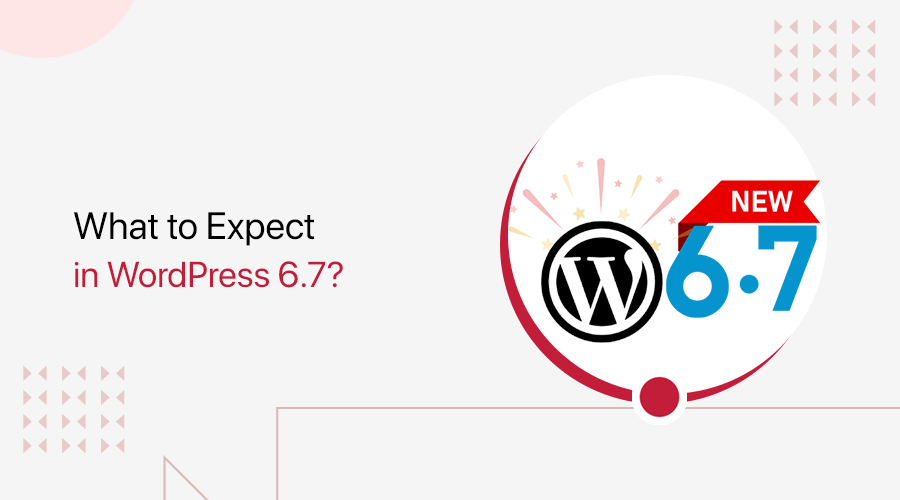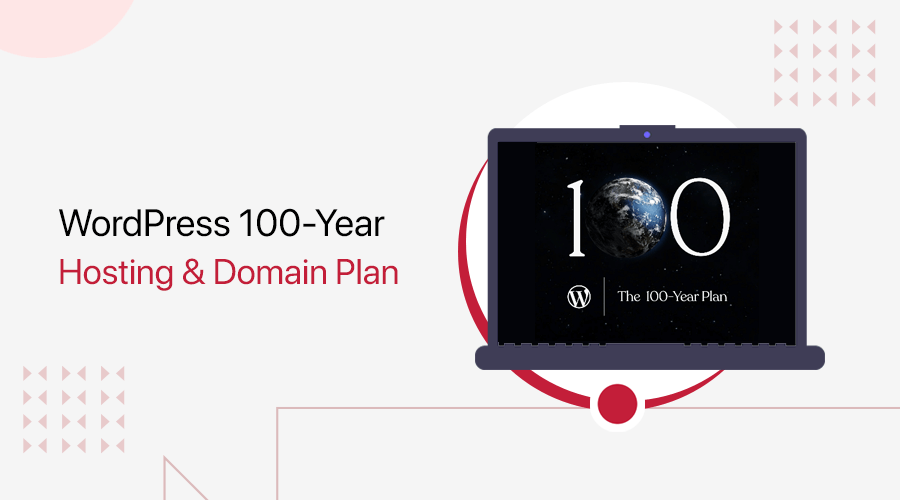The wait is over, WordPress 6.8, also known as “Cecil,” is here with some exciting new features and improvements! If you want to know more, then stay with us!
This new version comes with amazing updates, from better design controls to easier workflows. So, building and managing your website is even more fun and flexible.
Also, starting in 2025, WordPress is shifting to a single major release per year. That means WordPress 6.8 is the final major release for this year.
From there, the next major release will land in 2026, and we’ll continue on that annual cycle for now.
So, let’s see what they have in store this year!
Video – WordPress 6.8 Overview
If you want a complete demonstration of the new features, then check out our video. It’ll be easy to understand!
7+ Major Highlights and Features of WordPress 6.8
Now let’s take a deep dive into the important updates of WordPress 6.8.
1. Improvements in Style Book
First, there are improvements in the Style Book. You can access it from “Appearance > Editor” from your WordPress dashboard.
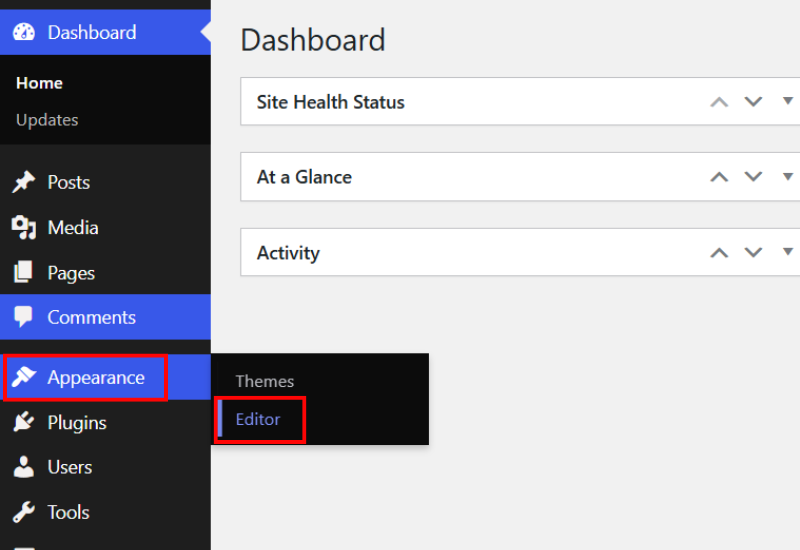
Then go to the “Style” option on the site editor.
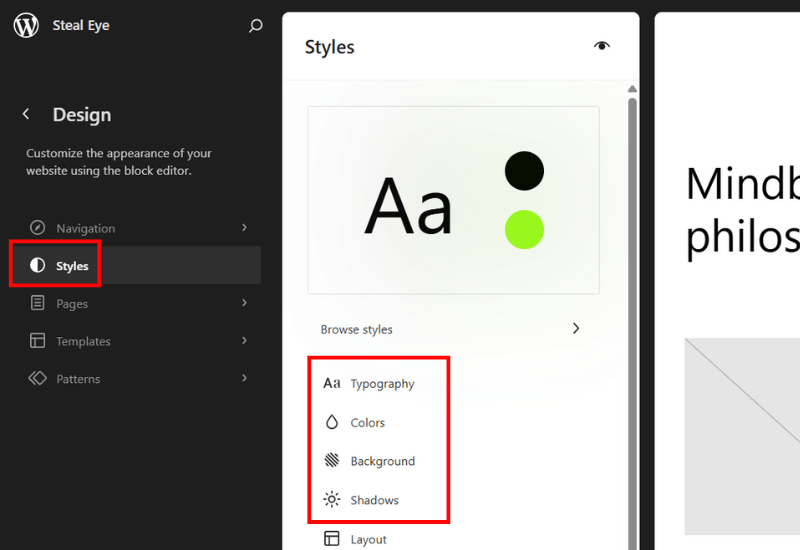
The new style book offers a more organized layout. As you can see, it’s easy to preview and edit the site’s colors, typography, and block styles side by side.
Plus, it’s now accessible for classic themes like Astra, Kadence, etc. that support editor styles. Go to “Appearance > Design.”

Then go to the “Styles” option. Something similar to a block theme style book, you can preview your website’s colors, typography, and blocks.
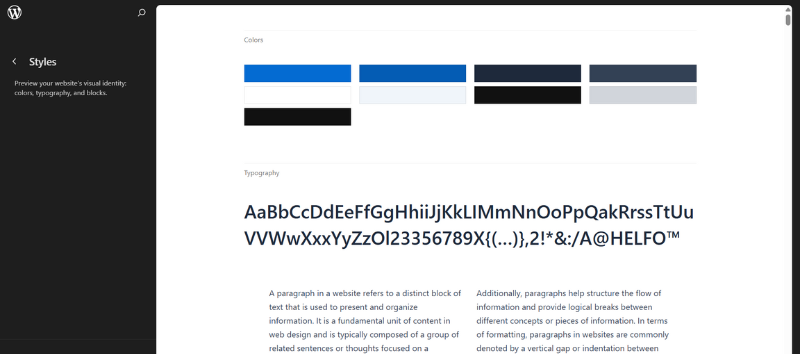
Moreover, site patterns are also relocated. Go to the “Design” option under Appearance in the classic theme.

And you’ll find the Patterns below the “Style” option.
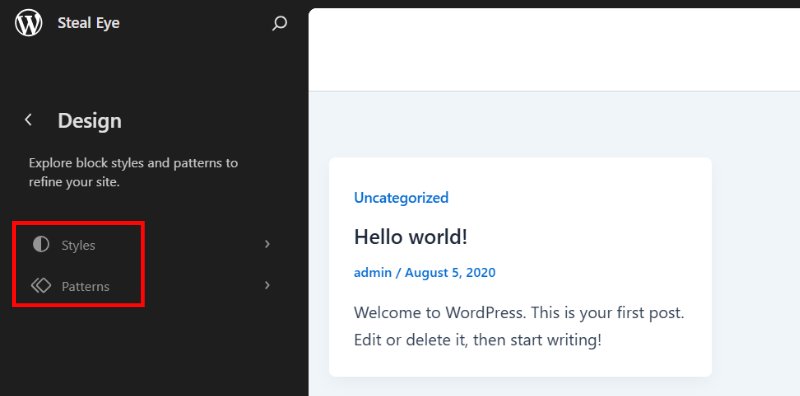
This way, you’ll have all design-related settings in one place.
2. Set Image Blocks as Featured Images
Another major update of WordPress 6.8 is the featured image. You can now directly set any Image block as your post’s featured image.
Simply click on the image block, click the “3-dot option” and choose “Set as featured image”.
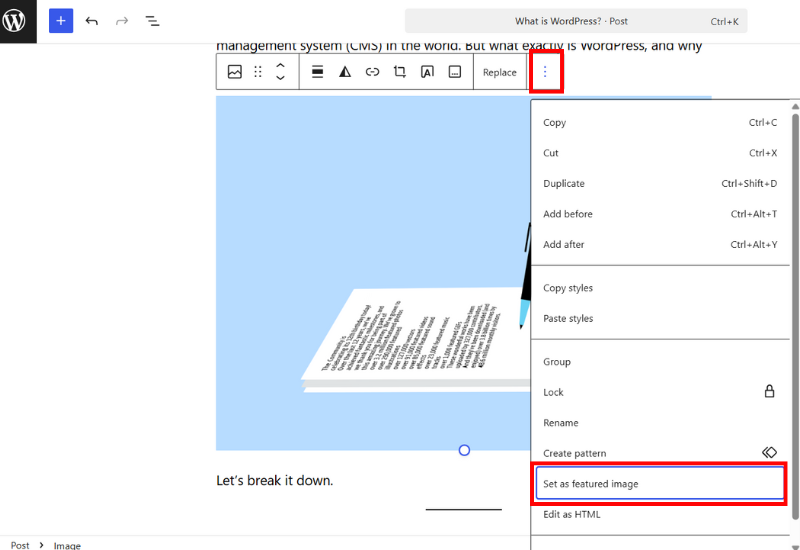
That’s it, your featured image is all set. This saves a lot of time and does not require re-uploading the same image as the featured image.
3. Cut Function in Block Options
Next, the block options menu now includes a “Cut” option. Previously, it only had the Copy function. So, having a Cut function lets you easily organize your content.
Go to your post/page editor, select any block, click on the 3-dot option, and choose the “Cut” option.
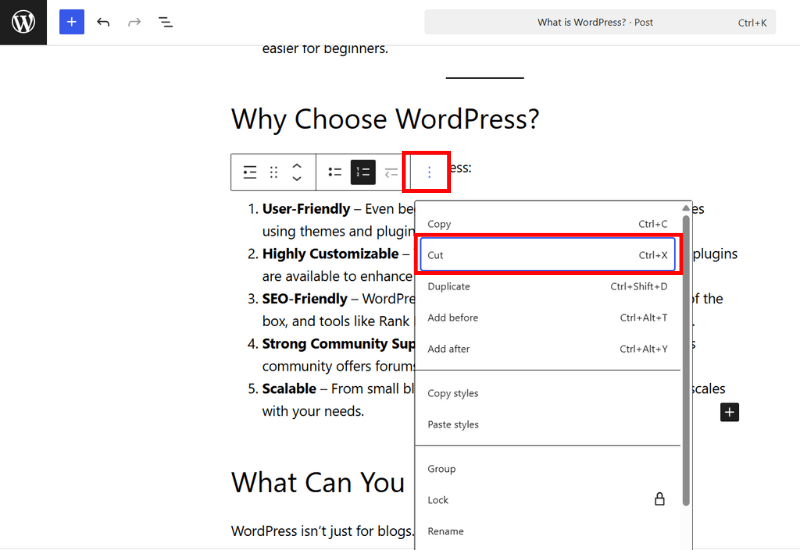
Now, you can paste it anywhere on the same page or post, or add it to any new or existing page or post.
4. Color Reset Option
Moving on, many design controls now have a new reset button. This update makes it easy to quickly reset colors, shadows, and duotone settings to their defaults.
Let’s take a look at the Color option. First, let’s add background color to this paragraph block. Select the paragraph block, under the “Color” option, choose a “Background” color.

After adding color, hover over the “Background” option from the right-hand menu. The reset icon will appear.

Click on it, and that’s it!
5. Undo Option after Editing Images
Now you don’t have to worry about making mistakes while editing images. Because WordPress 6.8 offers an “Undo” link.
Once you’ve added an image, make the changes to it. Here we’ll crop the image.
Select your image block and click on the “Crop” icon from the menu. Now, we’ll choose the aspect ratio and rotate the image. Once done, click the “Apply” option.
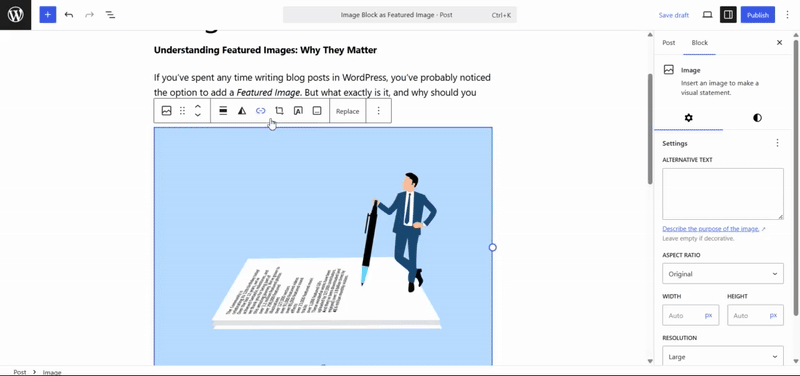
Right after that, on the left-hand side, you can see the “Undo” option at the bottom.
If you click on it, then your image will be reverted.
6. Ignore Sticky Posts in Query Loops
The Query Loop block now includes an option to ignore sticky posts with WordPress 6.8.
To do so, choose your Query Loop block. On the right-hand side menu go to the “Sticky Posts” option.
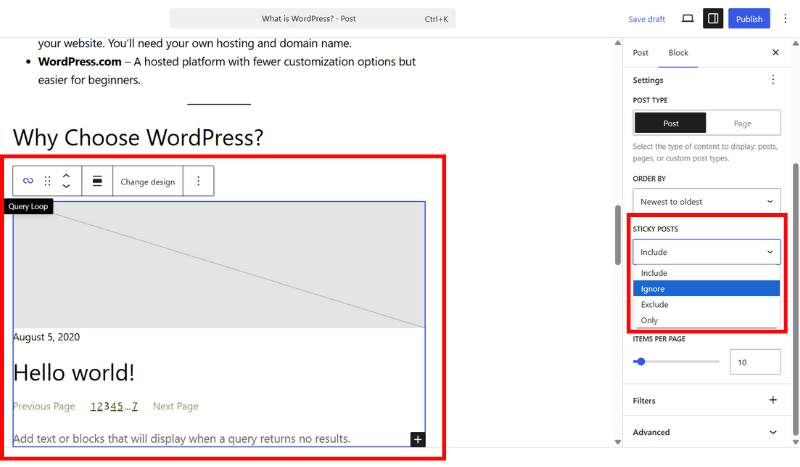
You’ll find the “Ignore” option if you click the dropdown icon.
This small option gives you more control over the order of your posts, which is useful for category pages, blog archives, or custom layouts.
7. Additional Data View Control
Finally, data views have been improved along with the WordPress 6.8 release. It now comes with more options for hiding or showing.
Go to the “Appearance > Editor” option from your WordPress dashboard.
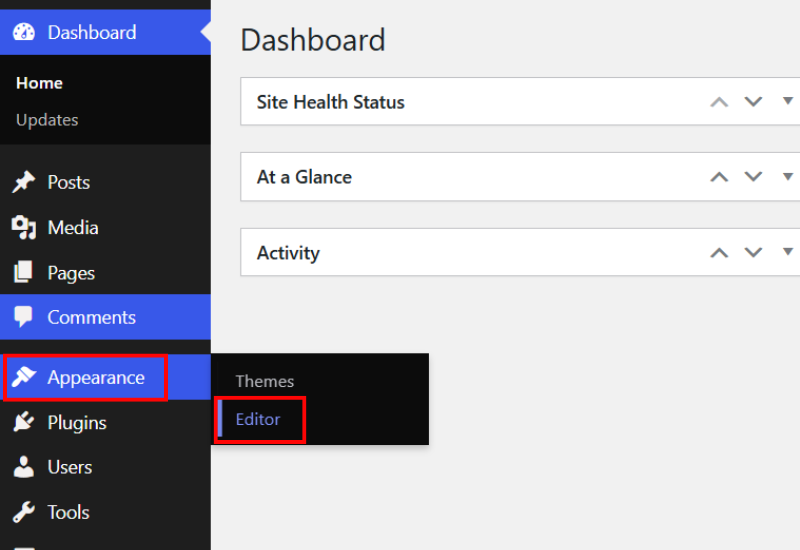
Now, click on the “Pages” option. Following that, click on the “Settings” icon.

Now, you’ll see all the available options.
In the older version, you could only choose to show or hide the title, author, status, date, and discussion.
But with WordPress 6.8, you can see we have more like slugs, templates, passwords, etc. This makes it easy for you to find your posts or pages with more data, doesn’t it?
8. More Updates in WordPress 6.8
Besides the exciting updates we’ve already discussed, WordPress 6.8 includes many other cool features.
Here’s a quick list of what’s new:

- Query Total block displays the number of posts found in a specific query loop, which enhances content visibility.
- The cover block now includes resolution controls for images and backgrounds, giving better control over visual quality and performance.
- The Social Icons block now supports Discord, letting you easily link your Discord community.
- The Open Site Editor command offers one-click navigation to the Site Editor from the Page/Post editor, and provides faster access to the Site Editor with one click.
- New pattern category, Starter Content, helps you start designing faster with ready-made layouts.
- Speculative Loading, a performance-enhancing feature that preloads pages based on user behavior for faster browsing.
- WordPress 6.8 now uses bcrypt, offering more robust encryption and better data protection.
- Improvements have been made to the block editor, frontend interactivity, block type registration, and query caching for smoother and faster performance.
- Over 100 accessibility updates have been added, focusing on navigation menus, the customizer, labeling, and more for an inclusive user experience.
- WP_Query now has optimized cache key generation, reducing database load and improving efficiency site-wide.
In summary, these are the top highlights of the new WordPress 6.8 version.
Conclusion
And there you have it!
We hope this comprehensive guide on WordPress 6.8 has given you the knowledge to utilize these updates and build amazing websites.
Do you have any questions about WordPress 6.8? Feel free to leave a comment below; we’re here to help!
If you want to know more about WordPress, then check out our related articles on how to update WordPress to the latest version and how to check the WordPress latest version of your site.
Stay connected for more WordPress insights! Follow us on Facebook and X for more amazing news and updates related to WordPress.